Adobe Lightroom has long been the go-to photo editor for photographers of all genres. But in recent years, several strong alternatives have entered the scene, and one of the most talked-about is DxO PhotoLab 9.
If you’ve used DxO software before, it’s probably through their Nik Collection or PureRAW plugins. Both are known for excellent performance, especially when it comes to noise reduction and creative filters. PhotoLab takes this a step further: it’s a complete RAW developer with all the editing tools you need, built around DxO’s powerful image-processing technology.
But is it good enough to replace Lightroom or become your main editor? That’s what I wanted to find out. In this PhotoLab 9 review, we’ll take a closer look at the interface, tools, and performance, and see how it fits into a photographer’s workflow.
What is DxO PhotoLab 9?
DxO PhotoLab 9 is a RAW photo editing software developed by the French company DxO. If you’re familiar with Adobe Lightroom, you can think of PhotoLab as a similar type of program: it has a PhotoLibrary module for organizing your images and a Customize module for post-processing. In other words, it’s both a catalog and a full editor.
One key difference from Lightroom is the pricing model. Instead of a subscription, PhotoLab is available as a one-time purchase. While the price is on the higher side, many photographers prefer paying once rather than committing to ongoing monthly fees. Your purchase includes all updates within version 9, and DxO offers discounted upgrade pricing when a new version is released.
As of writing this review, PhotoLab 9 costs €239.99 for new users. If you own a previous version, the upgrade price is €119.99.
DxO has also provided CaptureLandscapes readers with an exclusive 15% discount on all new purchases. You’ll find the details and code at the end of this review, but first, let’s dive into what makes PhotoLab such a popular choice for photographers worldwide.
What is New in DxO PhotoLab 9?
DxO hasn’t changed the foundation of PhotoLab, but version 9 introduces a handful of useful updates that make everyday editing easier:
- AI Masks: A brand-new tool that automatically detects and selects subjects, skies, and backgrounds. This makes it much faster to apply adjustments exactly where you want them without having to paint or place control points manually.
- Noise Reduction in Local Adjustments: Until now, DxO’s famous DeepPRIME noise reduction could only be applied globally. In PhotoLab 9, you can finally use it locally; for example, reducing noise in the shadows while keeping detail in brighter areas.
- Batch File Renaming: A small but very nice improvement. You can now rename multiple files at once directly inside PhotoLab, which is handy for keeping large shoots organized.
- iPhone & iPad Image Support: PhotoLab 9 adds support for Apple’s HEIC/HEIF and ProRAW formats so that you can edit images captured on iPhone or iPad alongside your camera files.
These might not sound like revolutionary changes, but in practice, they make editing more efficient and flexible. Especially the AI masks and local noise reduction and sharpening, which can save a lot of time in real-world workflows. We’ll get back to this later in the review.
PhotoLab 9 First Impressions
Having already tested previous PhotoLab versions, I was reminded straight away of one of DxO’s strengths: the software feels intuitive from the moment you open it. The interface is clean, the layout makes sense, and most of the essential tools are exactly where you’d expect them to be. Even if you’re new to photo editing, I think you’ll find it easy to get started here.
The PhotoLibrary module is straightforward: filenames, ratings, metadata, and folder hierarchy are all clearly presented without unnecessary clutter. I also appreciate that DxO includes simple yet practical features, such as clipping warnings and multiple histogram views (RGB, individual channels, or luminance). The Customize module is equally approachable. You can rearrange the tools to fit your workflow, which makes the interface feel less rigid than some competitors.
In short, my first impressions of PhotoLab 9 are similar to what I experienced with previous versions: it feels polished, fast, and approachable. The real test, of course, is whether that good first impression holds up once you dive deeper into the editing tools, and we’ll get to that soon.
Design and User Interface
One of the things I’ve always liked about DxO PhotoLab is how approachable it feels. Photo editing software can sometimes be overwhelming, especially if you’re just starting out, but PhotoLab 9 strikes a nice balance between being powerful and easy to navigate. Within a few minutes, you’ll have a good sense of where things are and how to get started.
There are two main modules in PhotoLab 9:
- PhotoLibrary – used for browsing and organizing your images.
- Customize – where all the editing and adjustments take place.
This simple division keeps things clear. You don’t get the sense of “too many modules” that some other software suffers from. Instead, everything you need is within easy reach, and DxO has added small touches (like adjustable workspaces and logical tool groupings) that make the workflow feel flexible rather than rigid.
Let’s take a closer look at each module.
PhotoLibrary: Image Organizing in DxO PhotoLab 9
As your photo collection grows, you quickly realize that organizing is just as important as post-processing. A well-structured library saves you both time and frustration, especially when working with thousands of files from different shoots.
The PhotoLibrary module in DxO PhotoLab 9 is surprisingly fast and refreshingly simple. The left panel shows all available folders on your computer or connected drives, and once you select a folder, the images appear instantly in the main window. You can adjust the size of the thumbnail grid with a slider, making it easy to get either a quick overview or a closer look at your files. You can also pull the thumbnail grid up or down to make it take more or less space in the main window.
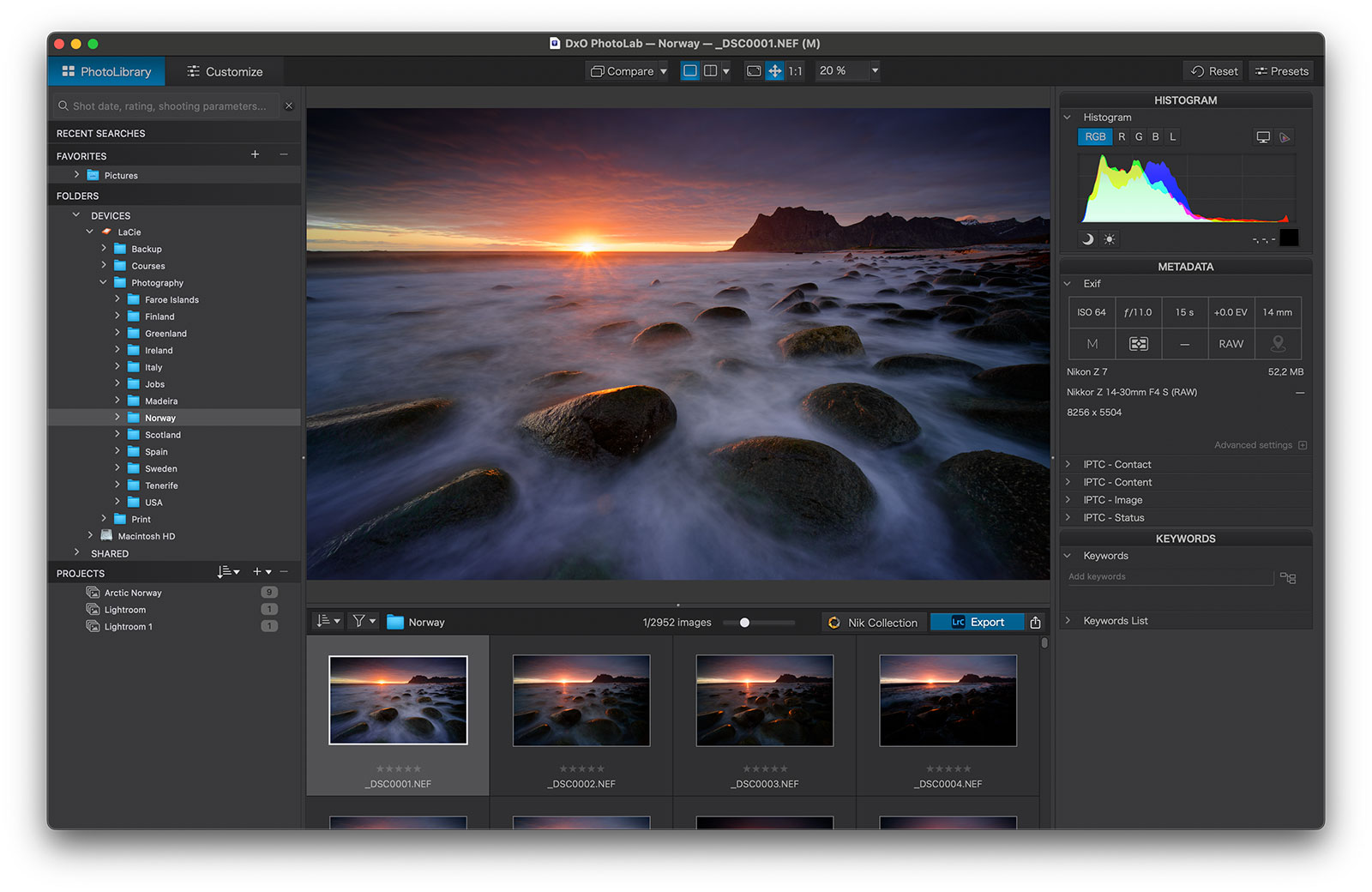
In terms of organization, PhotoLibrary offers the essentials: ratings, color labels, tags, and keywords, all of which can be applied to single or multiple images. There’s also a Projects function, similar to Lightroom’s Collections, which lets you group images from different folders into one place. It’s handy, but fairly basic. I do miss the ability to create Smart Projects that automatically add images based on keywords, labels, or ratings.
On the right-hand side, you’ll find a well-designed metadata panel with everything from EXIF data and exposure settings to keywords and a histogram. If you also use DxO’s Nik Collection, you’ll appreciate the quick-link button that sends your selected image directly into one of its plugins.
Overall, PhotoLibrary remains one of the fastest and cleanest organizing modules I’ve used. It doesn’t yet match Lightroom when it comes to advanced features like Smart Collections or offline previews for disconnected drives, but for most photographers, it strikes a nice balance between speed, simplicity, and functionality.
Customize: Tools and Adjustments for Image Editing
While organizing your images is important, it’s the editing tools that ultimately decide whether a photo editor is worth using. In DxO PhotoLab, all editing happens in the Customize module. You can open it by double-clicking an image in your library grid or by selecting the tab in the top left corner.
Compared to Lightroom or Luminar Neo, the Customize module can feel a little more technical. Some tools aren’t immediately obvious, and it may take some practice to get the best out of them. But once you’ve spent a bit of time exploring, the payoff is that you get more precision and control than most other editors can offer.
The layout, though, is straightforward. Adjustment sliders live on the right-hand side, while the top bar gives quick access to essential tools like preview modes, cropping, horizon leveling, and retouching. If you’ve used other RAW editors before, you’ll immediately recognize familiar sliders such as exposure, highlights, shadows, contrast, and white balance.
But PhotoLab 9 also brings some unique tools and refinements that set it apart from other editors. These are the ones I find most exciting, and we’ll take a closer look at them in the next sections.
DxO Smart Lighting
I’ll admit it; I’m not usually a fan of AI or automated adjustments. Too often, they push an image too far, leaving you with something that looks more artificial than natural.
DxO’s Smart Lighting is different. It’s a fairly subtle tool that focuses on balancing exposure, rather than trying to reinvent the whole photo. In practice, it gently lifts shadows and controls highlights without creating that dreaded over-processed HDR look we all remember from the 2000s.
There are two ways to use it:
- Uniform – automatically corrects the exposure based on the entire image.
- Spot Weighted – bases the correction on a region you select, or automatically on detected faces.
In both cases, you can fine-tune the strength with the intensity slider, which makes it easy to keep the effect natural.
I’ve tested Smart Lighting on both underexposed and overexposed files, and it consistently does a solid job of balancing the exposure. It’s not a groundbreaking feature, but it’s genuinely useful, especially when you want a quick, natural-looking correction before moving on to more detailed adjustments.
DxO ClearView Plus
ClearView Plus is DxO’s answer to haze reduction and contrast enhancement. With a single intensity slider, it increases micro-contrast, cuts through haze, and boosts vibrance.
After testing it on dozens of images, my takeaway is that it’s a tool best used with care. On some photos, it adds excellent clarity and texture, but on others, it can feel heavy-handed. That’s to be expected; every image has different needs.
The one thing I miss is an extra slider for saturation or color temperature. While ClearView Plus targets contrast and sharpness, it tends to push colors into a grungy look that I don’t find appealing.
What’s impressive, though, is that it avoids one of the big problems I’ve run into with Lightroom’s Dehaze, Texture, or Clarity sliders: the dreaded edge halo. Even when pushed harder, ClearView Plus does a much better job of keeping image quality intact.
My advice is to apply it with a light touch. Values in the 5–25 range usually deliver the most natural results, while going all the way to 100% is rarely flattering.
Denoising & Demosaicing (DeepPrime)
No PhotoLab review is complete without talking about noise reduction; one of DxO’s biggest selling points. Many photographers consider Topaz DeNoise or Lightroom’s new AI Denoise as benchmarks, but in my experience, DxO’s DeepPRIME technology is simply better. It consistently removes noise while preserving detail in a way no other software matches.
When you open a RAW file in PhotoLab 9, you can choose between four different denoising methods:
- Standard – A fast, lightweight option for images that only need minimal noise reduction. Best for well-lit shots where noise isn’t a big problem.
- DeepPRIME 3 – Uses deep learning to reduce noise, improve clarity, and clean up sensor artifacts. It takes longer to process than Standard, but the results are outstanding.
- DeepPRIME XD2s – The “extra detail” version. It delivers finer textures, smoother bokeh, and more natural colors — ideal for very high ISO images, or when you want maximum quality for large prints.
- DeepPRIME XD3 X-Trans – Optimized specifically for Fuji X-Trans sensors, which can be tricky for other noise reduction tools to handle cleanly.
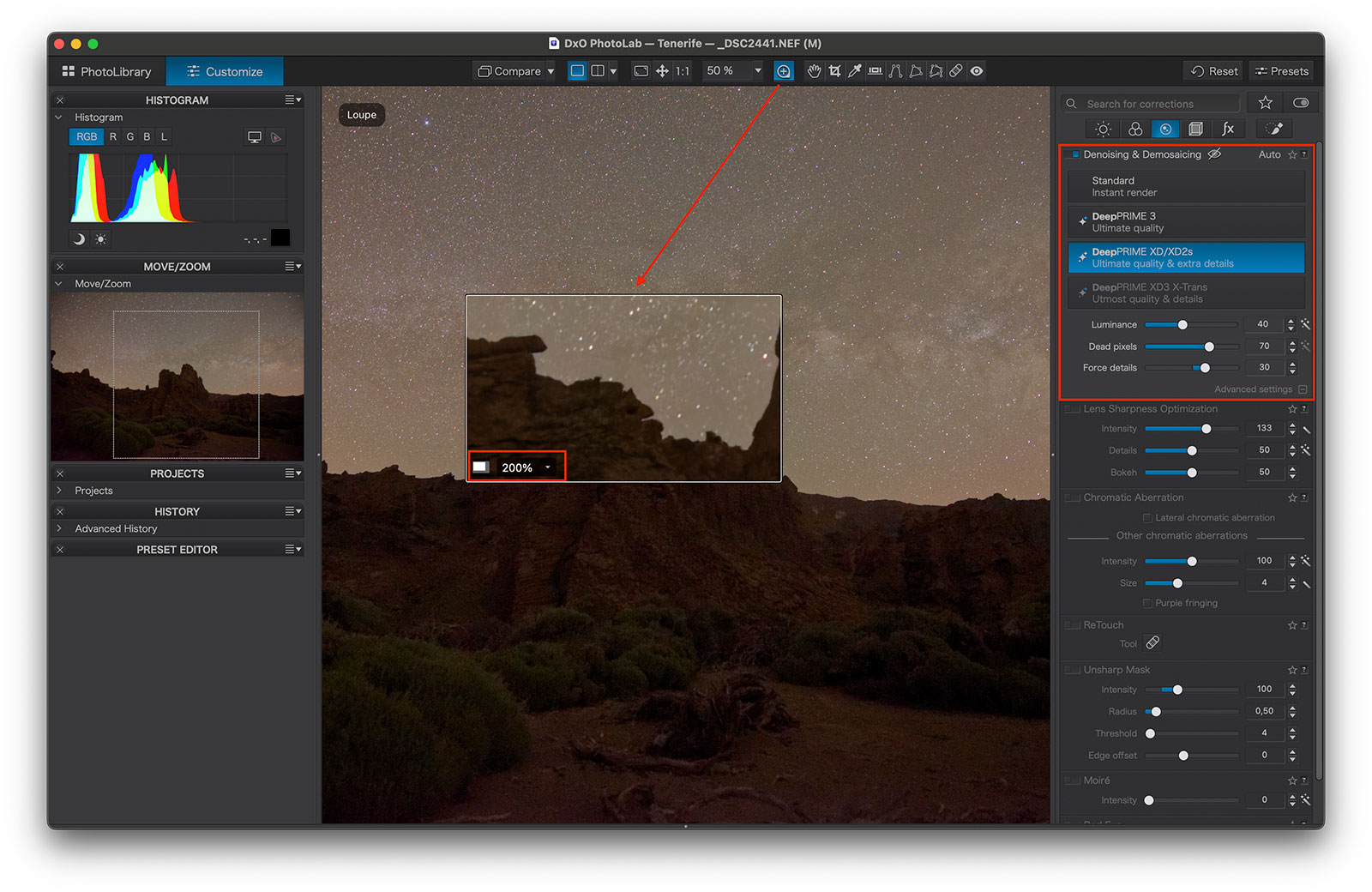
To fine-tune the results, PhotoLab also gives you five additional sliders: Luminance, Chrominance, Low Frequency, Dead Pixels, and Maze. These let you customize how aggressive the noise reduction is, which can be useful if you want to strike the perfect balance between smoothness and detail.
What makes DeepPRIME different is how it analyzes your image. Instead of just looking at small areas, it evaluates a much larger region to determine which pixels are noise and which are detail. This approach requires a bit more processing power, but it produces cleaner files, sharper details, and more natural-looking colors.
And despite all this extra intelligence, PhotoLab 9 is also faster at noise reduction than both Topaz and Lightroom’s AI denoise. That’s a big deal if you’re working with large batches of files from a long trip or photo shoot.
There are some excellent noise reduction tools out there, but in side-by-side testing, DxO has delivered the most advanced results I’ve seen. If noise reduction is important in your workflow, PhotoLab 9 is in a class of its own.
Local Adjustments in PhotoLab 9
Local adjustments (masks) can make a huge difference in post-processing. They let you apply changes to specific areas of an image without affecting the rest.
In version 9, DxO introduced AI Masks, and they’re some of the most precise and easy-to-use automatic masks I’ve come across. With a single click, the software can detect and isolate skies, subjects, or backgrounds. Even better, you can combine multiple AI Masks to fine-tune your selection, which gives you a lot of flexibility in tricky scenes.
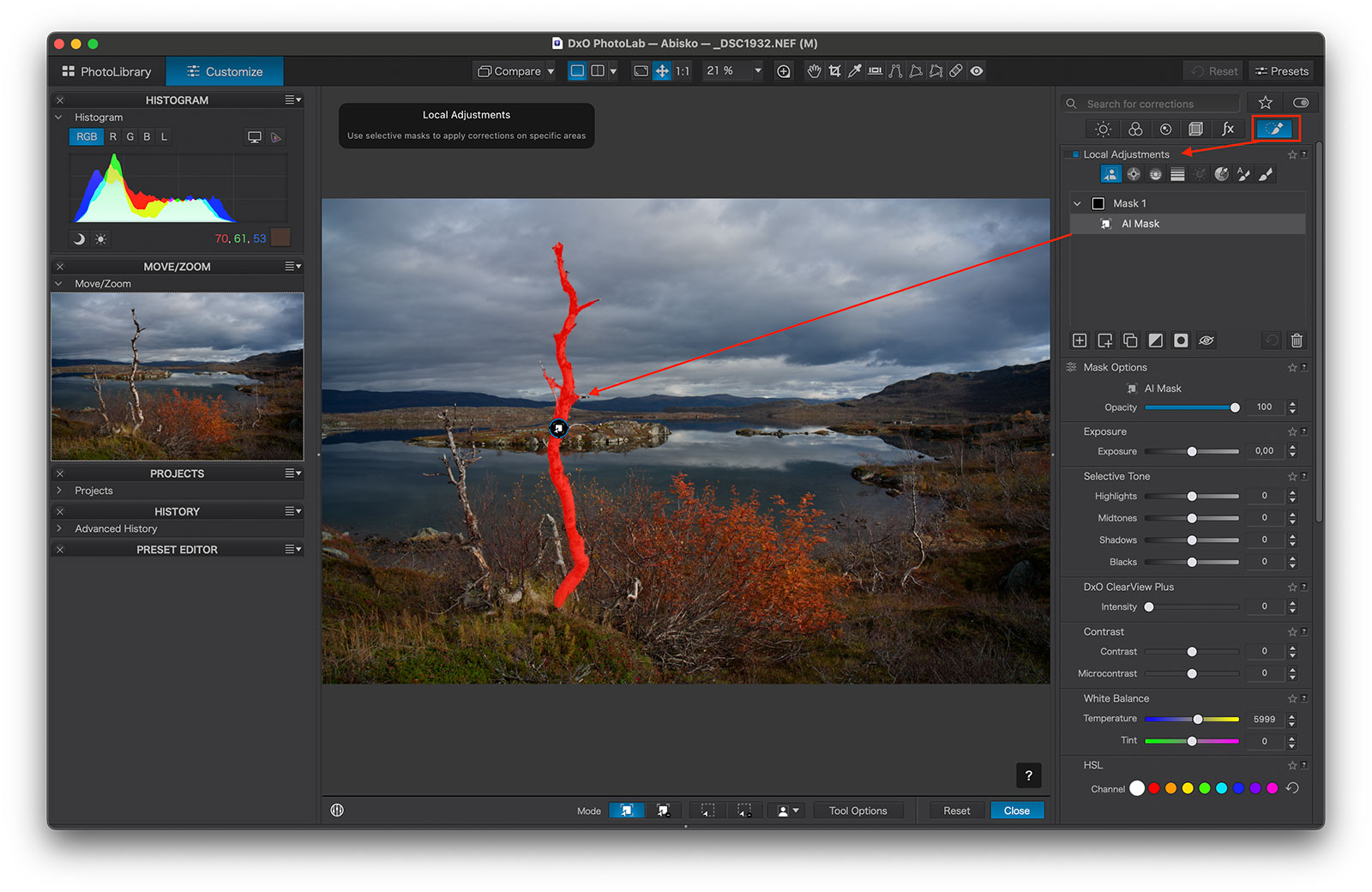
Alongside AI Masks, you’ll also find DxO’s established tools: Control Points, Control Lines, Graduated Filters, Hue Masks, and Brushes. If you also use DxO FilmPack, you get access to Luminosity Masks as well. All of these can be stacked and combined, and you can adjust opacity to control the overall strength of the effect.
The U-Point technology behind Control Points and Control Lines remains one of DxO’s signature features. Unlike Lightroom’s masks, which are more manual, U-Point automatically detects pixels of similar color and brightness within your selected area and applies adjustments with a natural feather. It takes a little getting used to, but once you understand how it works, it can create very precise masks.
That said, I still find the masking workflow in PhotoLab a little more complicated than in Lightroom. You can combine, add, and subtract masks, but intersecting selections isn’t quite as straightforward as Adobe’s system. Still, the level of precision is impressive, and it gets the job done once you know your way around.
One neat touch is that you can rename your masks by double-clicking them. This is particularly helpful if you’re using a lot of local adjustments and want to stay organized.
For me, the addition of AI Masks is a major improvement over version 8. They make it much faster to do the kind of selective adjustments landscape photography often requires: darkening a sky, brightening a foreground, or selectively adjusting color. Being able to make precise masks, for example, applying a Graduated Filter to darken the sky, then subtracting the mountain with an AI Mask, is a huge win compared to many competitors.
Lightroom’s masking still feels a little more intuitive, but PhotoLab now delivers nearly the same precision.
Recommended Reading: Global vs Local Adjustments in Post-Processing
Color Rendering and the HSL Tool
DxO PhotoLab 9 gives you strong control over color, with two tools that stand out: Color Rendering and the HSL Tool.
The Color Rendering tool simulates the look of a particular camera or film. You might not use it in every photo, but I quite like applying the camera profile. I find it works well straight out of the box, giving a natural boost without feeling gimmicky.
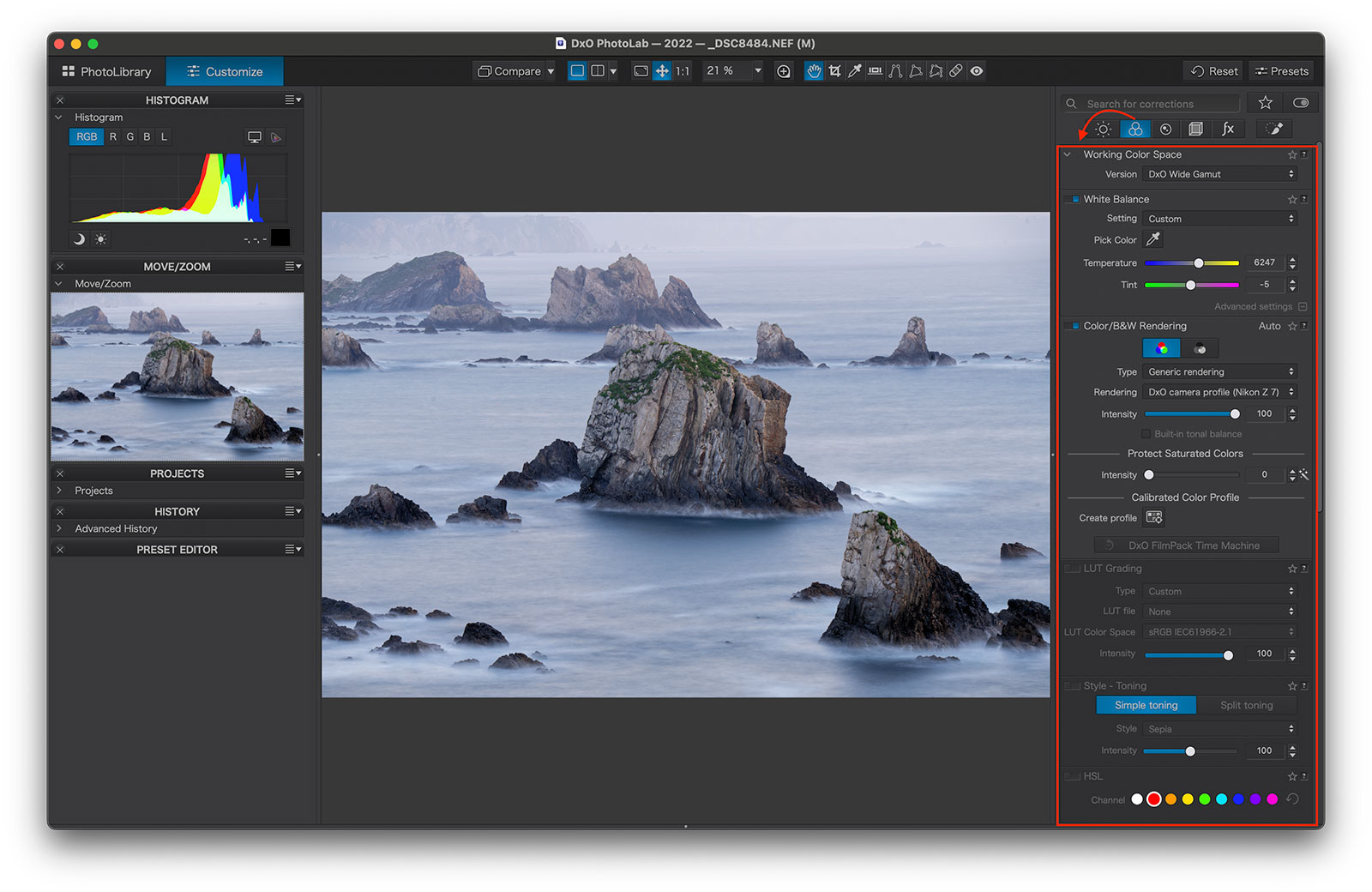
The HSL Tool (Hue, Saturation, and Luminance) is where you can really fine-tune individual color ranges. Compared to Lightroom’s HSL panel, I find it slightly more complicated at first. Instead of a simple slider for hue, you adjust the knob on the outer circle of the color range. It takes a little practice, but once you get used to the layout, it offers a lot of precision.
One feature I especially like is the Uniformity slider, which lets you equalize shade variations within the selected color range. This is particularly helpful for balancing areas where the colors don’t quite match.
Overall, these are powerful tools that give you excellent control over the colors in your photos. They may take some time to learn, but once you’re comfortable, they work very well and can make a meaningful difference in your final image.
Sharpening Tools in PhotoLab 9
DxO PhotoLab offers two primary sharpening tools: Lens Sharpness Optimization and the more traditional Unsharp Mask.
Lens Sharpness Optimization is what I think of as input sharpening. It’s designed to get the best out of your lens by applying corrections based on DxO’s lens profiles. You can adjust three sliders: Intensity, Details, and Bokeh. In my experience, the default settings already give excellent results without introducing artifacts or halos, but it’s worth experimenting with the sliders to fine-tune for your particular lens or subject.
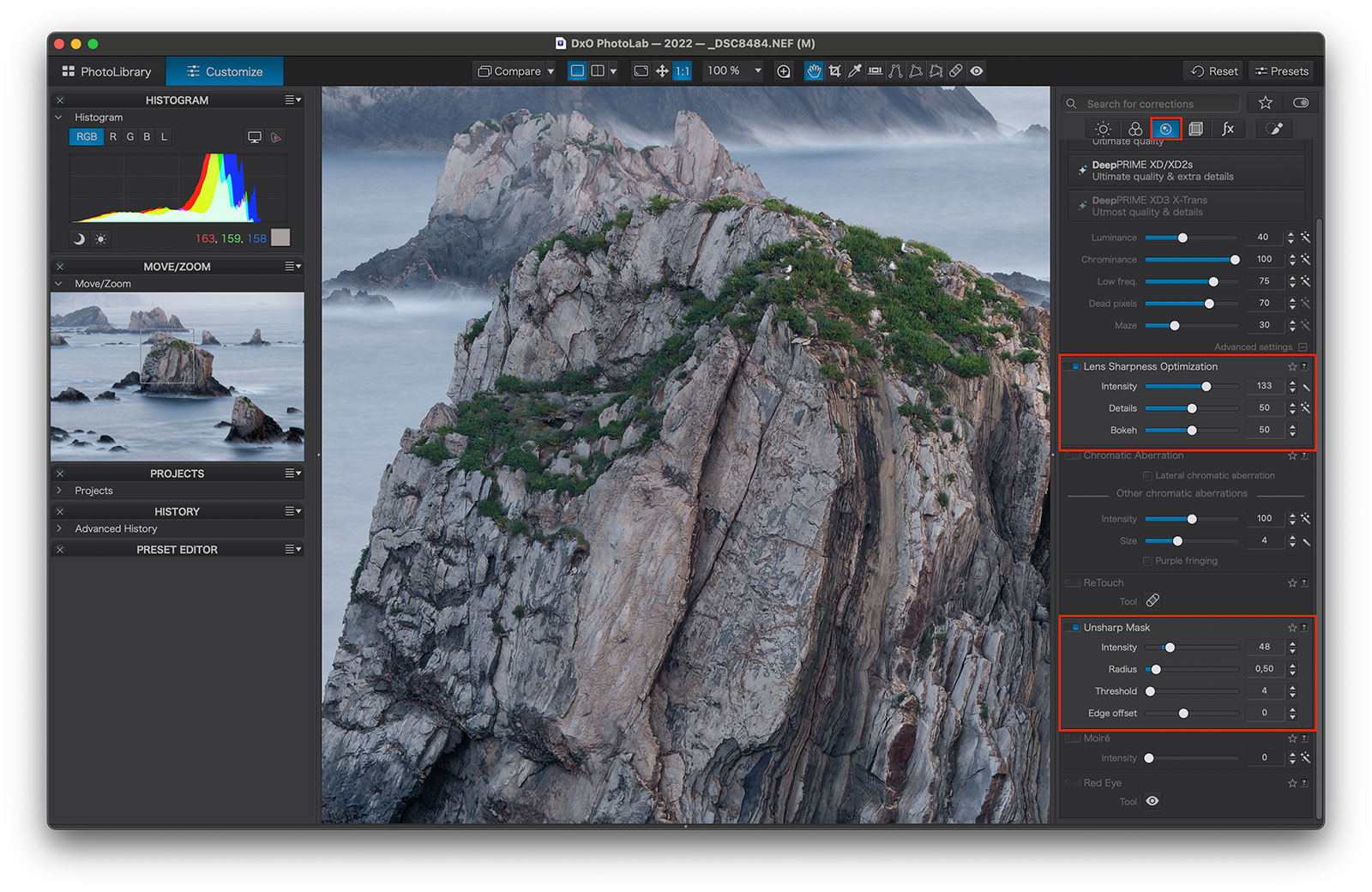
Unsharp Mask is more of a classic sharpening tool, closer to what many of us have used in Photoshop. It lets you apply overall sharpening to the photo, with more control over how strong the effect is and how it affects different parts of the image. The results are solid, and for many photographers, it’s nice to be able to keep this step inside PhotoLab rather than jumping to another editor.
You can apply Lens Sharpness Optimization and Unsharp Mask globally, and Lens Sharpness Optimization can also be applied locally through masks. However, I do wish Unsharp Mask could be used the same way, as it would give even more control over where sharpening is applied.
Personally, I use Lens Sharpness Optimization as my input sharpening, and then add Unsharp Mask when I want to apply general sharpening to the whole image. Together, they give you both an automated, lens-specific approach and a more manual tool for creative control.
Recommended Reading: The Best Web Sharpeners for Photoshop. Goodbye Soft Images!
Customizing Customize
One of the neat touches in PhotoLab is that the Customize module is itself customizable. The tools are initially organized into categories, but you can rearrange them however you like.
By going to View → Workspaces → Advanced Workspaces, you can build a workspace that fits your workflow. Tools can be moved up or down, grouped into new categories, renamed, or highlighted for quicker access.
It’s a small feature that often gets overlooked, but I think it’s one of PhotoLab’s strengths. Being able to set up the workspace around your way of working makes the software feel less rigid, and far less overwhelming when you only want to focus on the tools you actually use.
For comparison, Lightroom offers only limited workspace customization. You can hide or reveal certain panels, but you can’t reorganize tools or build your own categories in the same flexible way.
RAW Processing and Optical Corrections
One thing that’s easy to forget is that every RAW editor interprets your files differently. Open the same image in Lightroom, Capture One, and PhotoLab, and you’ll notice subtle but real differences in how the photo looks before you make any adjustments.
In my own comparisons, I’ve found that:
- Colors often look a little cleaner and brighter in PhotoLab.
- Contrast tends to be slightly higher in Lightroom.
- Sharpness looks more “artificial” in Lightroom, while PhotoLab feels a touch softer out of the box.
What sets PhotoLab apart, though, is its optical corrections. DxO has built one of the most extensive databases of camera and lens profiles, and the software automatically applies corrections for distortion, chromatic aberration, vignetting, and sharpness the moment you open a RAW file. The result is that RAW files in PhotoLab often look a bit more neutral at first, but with cleaner colors and more precise corrections once you start editing.
It’s important to note that I don’t use import presets in either Lightroom or PhotoLab, meaning the results here are purely each software’s interpretation of the RAW files.
Performance and Speed
Speed and responsiveness are critical in a photo editor. Nobody wants to spend time waiting for sliders to catch up, especially when working through bulks of images.
In PhotoLab 9, performance is generally very good. The PhotoLibrary module still feels a little sluggish when switching between folders or first loading a large batch of images, but once previews are built, navigation becomes smoother.
Where PhotoLab really impresses is in the Customize module. Once you’re editing an image, every adjustment, from basic exposure to advanced AI tools, updates almost instantly in the preview. Even DeepPRIME noise reduction is quicker than most competitors, both while working and at export. In fact, I’ve found export times to be faster than Lightroom’s AI Denoise and Topaz DeNoise, which makes a big difference when processing many files.
Overall, while the library side of PhotoLab still has room to improve, the editing workflow is fast, fluid, and responsive, exactly what you want from professional-grade software.
How Good is PhotoLab 9?
Over the years I’ve tested a lot of photo editors. Many of them had one or two clever features, but none ever made me seriously consider changing my workflow.
DxO PhotoLab was the first exception. From the moment I opened it, I was impressed, and several versions later, that impression still holds up. The combination of powerful noise reduction, precise local adjustments, and excellent optical corrections makes it stand out in a crowded market.
That doesn’t mean I’m abandoning Adobe Lightroom completely. After more than a decade of using it, I’m too invested in the ecosystem to make a full switch. But it’s safe to say that PhotoLab has earned a role in my workflow.
What Could be Better?
I’ve covered most of my thoughts already in this PhotoLab 9 review, but let me summarize the few things I believe could be better:
- Improved PhotoLibrary: The current version is slightly more basic than Adobe Lightroom and could benefit from extra features such as “Smart Projects” and an Import function that allows you to preview offline images.
- Better integration with Photoshop: Exporting images to Photoshop appears slightly complicated, and I wish there were a smoother way of doing this.
Did I miss anything? I’d also love to hear your thoughts if you’re using the current version of PhotoLab.
Pricing
DxO PhotoLab 9 is available as a one-time purchase, which many photographers prefer over the subscription model used by Adobe. The price is:
- €239.99 / $239.99 / £219.99 for a new license
- €119.99 / $119.99 / £109.99 to upgrade from version 7 or 8
That makes PhotoLab one of the more expensive RAW editors upfront, but you only pay once per version, and DxO typically offers reduced upgrade prices when new versions are released.
If you’re considering purchasing, CaptureLandscapes readers can save 15% on a new license by using the discount code PAR_182592373_YBQ079D8WR98 at checkout.
Who Should Buy DxO PhotoLab 9?
DxO PhotoLab 9 isn’t the perfect editor for everyone, but for the right photographer, it’s a fantastic tool.
It’s a great fit if you:
- Want the best noise reduction available today (DeepPRIME is simply outstanding).
- Care about optical quality, and want automatic lens and camera corrections that just work.
- Prefer a one-time purchase over a subscription model.
- Are willing to invest a little time learning slightly more technical tools in exchange for more precision.
On the other hand, PhotoLab might not be ideal if you:
- Rely heavily on advanced organizational features (Lightroom is still stronger here).
- Need Photoshop tools like layers, composites, or heavy retouching.
- Prefer something with a softer learning curve, like Luminar Neo.
For me, PhotoLab 9 has earned a permanent place in my workflow. It won’t replace Lightroom or Photoshop, but for noise reduction, optical corrections, and fine-tuned RAW adjustments, it’s hard to beat.
Conclusion: Is DxO PhotoLab 9 Worth It?
DxO PhotoLab 9 is first and foremost a RAW editor, not a replacement for Photoshop. If your workflow relies heavily on layers, composites, or advanced retouching, you’ll still need Photoshop or a similar tool alongside it.
That said, as a RAW processor, it’s arguably the best I’ve used. The DeepPRIME noise reduction is unmatched, the optical corrections are outstanding, and the ability to customize your workspace makes it easy to adapt PhotoLab to your style. Add in the new AI Masks, Lens Sharpness Optimization, and excellent color tools, and you have a photo editor that feels both powerful and precise.
Compared to Lightroom, PhotoLab 9 offers better RAW rendering and noise reduction, while Lightroom still leads in image organization and overall ecosystem integration. For many photographers, the two actually complement each other very well.
So, is it worth it? If you’re looking for a Lightroom alternative or a powerful RAW editor to add alongside your current tools, PhotoLab 9 is absolutely worth considering. It’s fast, intuitive once you’ve learned the ropes, and produces results that often look cleaner and more natural than other editors.
Not sure if it’s for you? DxO offers a free 30-day trial, which is the best way to see if it fits into your workflow. And don’t forget, you can save 15% on a new purchase with the discount code: PAR_182592373_YBQ079D8WR98.
Frequently Asked Questions About DxO PhotoLab 9
They shine in different ways. Lightroom has more advanced organizational tools and a larger ecosystem, but PhotoLab delivers cleaner RAW rendering, outstanding optical corrections, and noise reduction that’s currently the best in the industry. Many photographers use them side by side, taking advantage of each program’s strengths.
Yes, PhotoLab 9 now supports Fujifilm X-Trans RAW files, including cameras like the X-T5. That said, some tools work slightly differently with X-Trans files, so it’s worth testing with the free trial if Fuji is your main system.
No. PhotoLab is a RAW editor, not a pixel editor. It doesn’t support layers, advanced composites, or heavy retouching like Photoshop. Instead, it focuses on giving you the best possible RAW processing and local adjustments.
Yes and no. The interface is fairly intuitive and AI tools like DeepPRIME noise reduction and AI Masks make it easy to get great results quickly. But compared to something like Luminar Neo, PhotoLab is slightly more technical. The upside is that it also offers more precision and better results once you’ve learned it.
PhotoLab 9 costs €239.99 / $239.99 / £219.99 for a new license, or €119.99 / $119.99 / £109.99 if you’re upgrading from version 7 or 8. CaptureLandscapes readers can save 15% on a new purchase with the code PAR_182592373_YBQ079D8WR98.
Yes. DxO offers a fully functional 30-day free trial, so you can test the software on your own images before deciding if it’s right for you.
DID YOU ENJOY THIS REVIEW? THEN DON’T FORGET TO GIVE IT A SHARE!



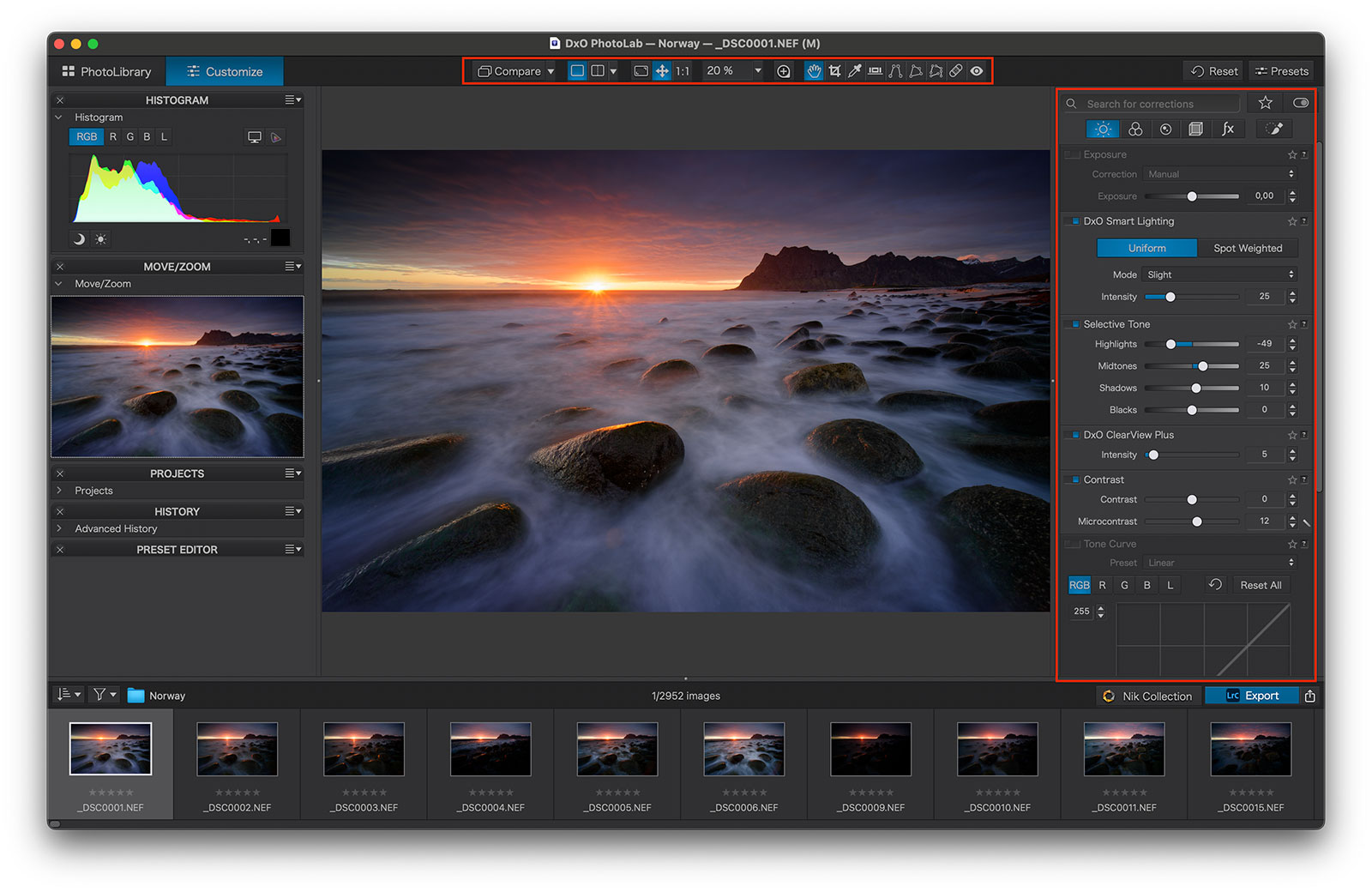




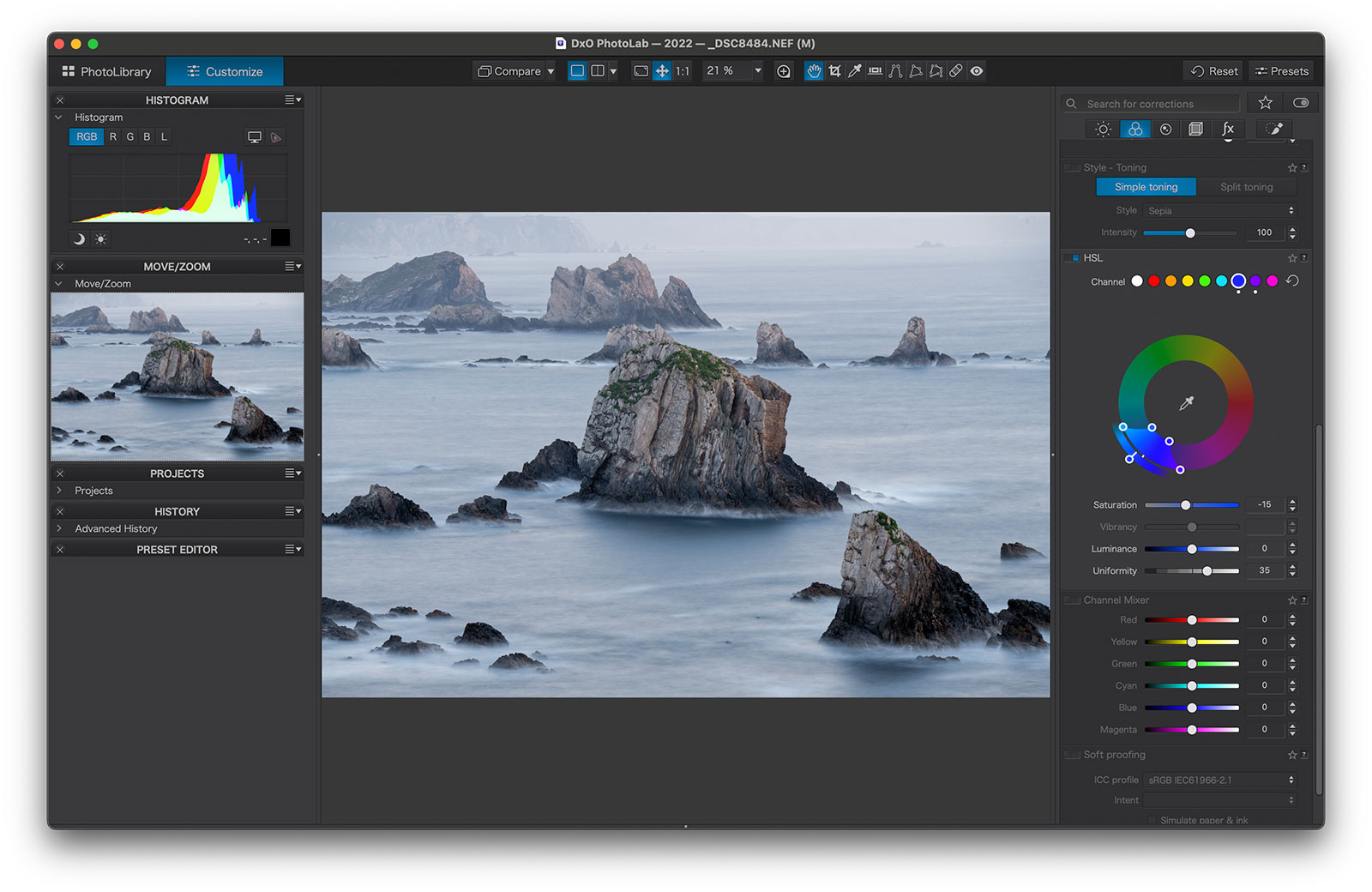






Excellent overview, thanks for this. As long term user of PL (and Lightroom in the past) I recognize what you describe.
A few things I would like to mention:
1) I’m still surprised that RAW files look so good after some very tiny modifications. My impression is that I spend less time per photo on editing.
2) The AI masks work quite well if you copy them to other photos, for example selecting ‘air’ and the reverse of ‘air’. Especially if it is on the same range of a shooting.
3) what I hope is that in next versions there will also be possibilities for focus stacking and/or panorama stitching.
4) with regard to price: might seem expensive but normally I update every other version (unless I really want to use a new feature). Which means 120 euros in two years. That is five euros per month…
Thanks for your positive review! It makes me feel more confident about my choice!
Hi Hein,
It’s great to hear experiences from long term PL users too. I agree with your points. RAW files look great, especially when applying some simple corrections. I would also love to see some stitching opportunities, but for Focus Stacking it would, in my opinion, need to be something that allows for manual masking. Automatic blending works well most times, but for more complex scenes we need full flexibility.
A good article. I am a long time user of photolab and have been using it more exclusively in recent times as even in PL8 you could get more accurate masks than in LR or PS if you knew how to use it. They have gone a step further now by automating that process and allowing denoising within the mask. I haven’t tested it in PL9 yet but the previous version was not very good for removing distractions or the accuracy of the clone tool and although PS excells in that area I have found Affinity photo 2 will often do a better job and will add another dimension to photolab.
Hi Chris,
Masking in PL is different than in Adobe for sure, I still find that I can create more accurate masks in PS but that’s also because I’ve used that for a decade longer. But the new AI masks in PL9 are quite impressive. Both in how good the selections are, and how quick they are to make. Combined with Control Points you can make some really selective masks. As for the clone tool I absolutely agree. It’s not quite there yet, and I think PS is the best for it. I haven’t tested Affinity enough on that, yet!